Windows Printer Installation
If you use your CWL credentials to log into your computer, then your computer is joined to EAD.
If your computer is joined to EAD:
- Open Windows File Explorer, type \\FASP-Z04.ead.ubc.ca in the address bar and press Enter. File explorer will display a list of print queues.
- Double click on a print queue to install it. PHAS print queues are highlighted:

If your computer is not joined to EAD:
- Modify your registry, either by downloading and running Set_Print_Default.reg or editing the registry manually.
To edit your registry manually, follow these steps:- Run regedit.exe to open the registry editor
- Navigate to HKEY_LOCAL_MACHINE\SYSTEM\CurrentControlSet\Control\Print
- Set the value of (Default) to 0
- Open Windows File Explorer, type \\FASP-Z04.ead.ubc.ca into the address bar, and press Enter.
You will be prompted for a username and password. In the username text box, type: ead\CWL where CWL is your CWL username, e.g. ead\pumpernickle. In the password text box, type your CWL password. Tick the Remember my credentials checkbox so you don't need to enter your CWL credentials every time you print.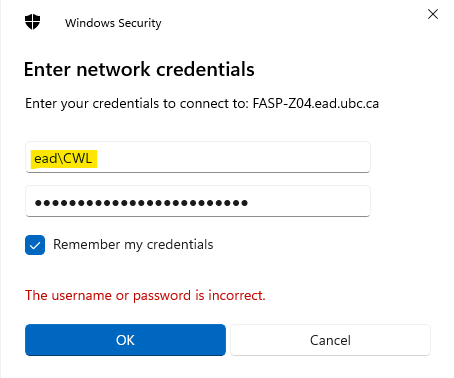
File explorer will then display a list of print queues (see image above).
- Double click on a print queue to install it. PHAS print queues are highlighted in image above.
- Print queue installation is complete.