The department web server will display individual users' pages that are in $HOME/pubHtml folder. $HOME is an UNIX environment variable for your "home directory". Normally your home directory name is the same as your PHAS username so that the URL will be "http://www.phas.ubc.ca/~username
Steps To Create Personal Web Pages
- Request that a personal web pages directory be set up for you by sending an email to sysadmin@phas.ubc.ca.
- A link named "pubHtml" will be created in your home directory that points to your personal web pages directory on the web server.
For example, a user with the loginname of "fred" with home directory /home2/fred will have the link /home2/fred/pubHtml created.
Normally you would create a Hyper Text Markup Language (HTML) file named "index.html" in this directory. If you are not familiar with HTML, see the W3 schools html tutorial.
After creating content in this directory (index.html plus any other files), the URL to see your content will be "http://www.phas.ubc.ca/~fred".
NOTE: In order for files to be viewable by the public, permissions must be set appropriately on any files and directories under the publHtml directory. You can set permissions explicitly via the unix command:
chmod a+rchmod -R a+rX
How to Access (put content into) Your "public_html" Directory
The pubHtml directories are located on the web server which does not have login (ssh) access, so you must access them by one of the following methods:
1. SSH:
- ssh into ssh.phas.ubc.ca, cd to /<your home directory>/pubHtml/
. Edit your files using your favorite editor (eg vim, pico).
2.
- Use FileZilla to connect:

- After successfully connecting, you can drag and drop files from one computer to the other.
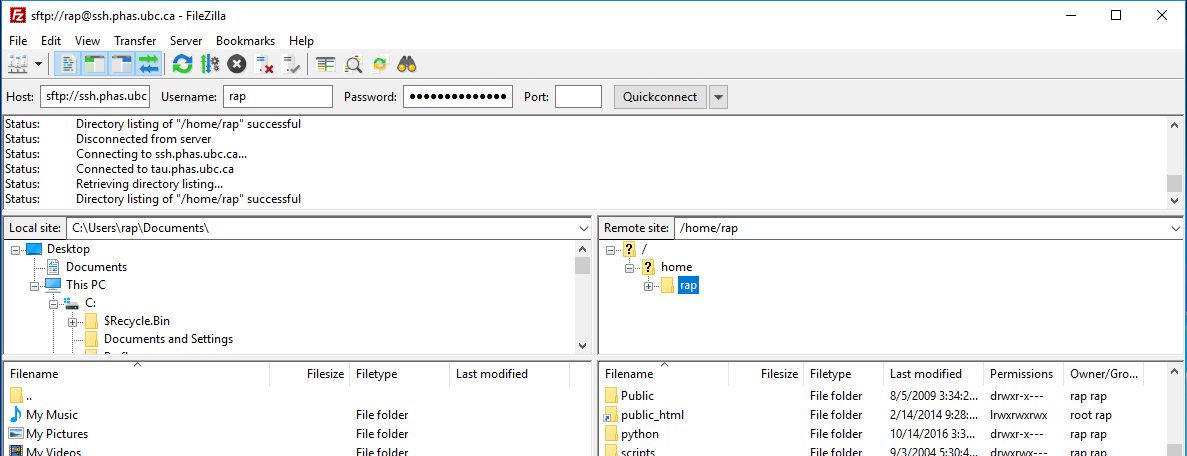
- Files for you personal web pages should be put in your "pubHtml" directory on ssh.phas.ubc.ca.
- Within FileZilla, you can right-click to edit any file. It will automatically download the file and open it in the default app for that file type. When you save it, the file is automatically uploaded again to the server.