How to archive FASmail in Thunderbird for Windows
-
In the left column, right-click on your FASMail account and click Settings
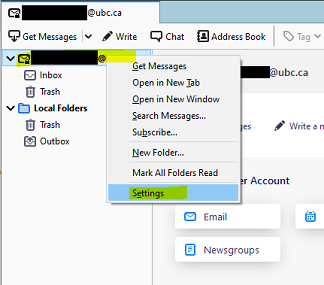
-
In the left column, click Copies & Folders
-
In the Message Archives section, make sure the Keep message archives in: setting is checked. Select the Local Folders option from the dropdown list beside the "Archives" Folder on: setting.
-
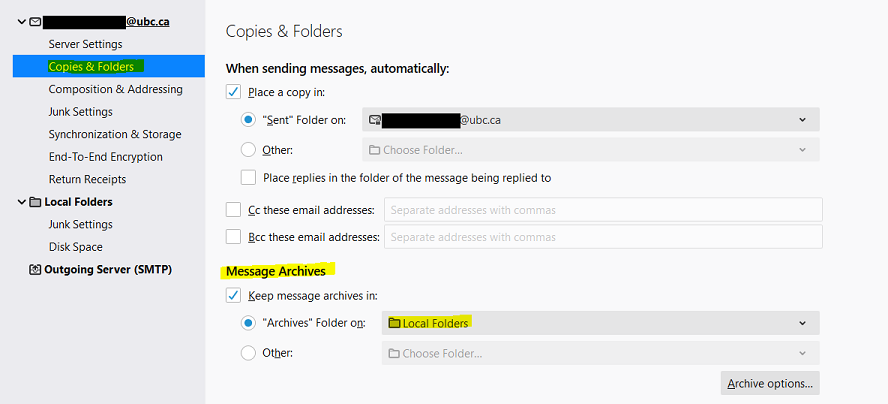
-
In the left column, click Local Folders.
-
Click the Browse button beside Local Directory setting. Choose a location on your network drive.
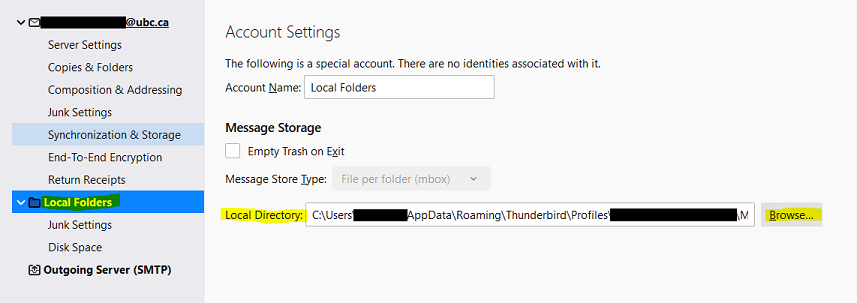
-
Close the Account Settings tab.
-
Sort your inbox email by date and select all the old emails you'd like to archive. To select a block of emails: select the first email, hold down the Shift key, select the last email.
-
Right-click on the selected emails and select Archive. This will move the selected emails into the Archive folder stored on the network drive.